Securing webEOS sites¶
Introduction¶
WebEOS sites can be configured with various access options, allowing a significant level of control on who can access the site, and which parts (directories) of the site they can access. In particular site administrators can decide to make certain parts of the site available without authentication while restricting other parts.
The access (authorization) settings for webEOS sites are managed both by the Web Services Portal and by the Application Portal, where each webEOS site is registered:
-
The Web Services Portal manages the global configuration such as guest access and per-directory access
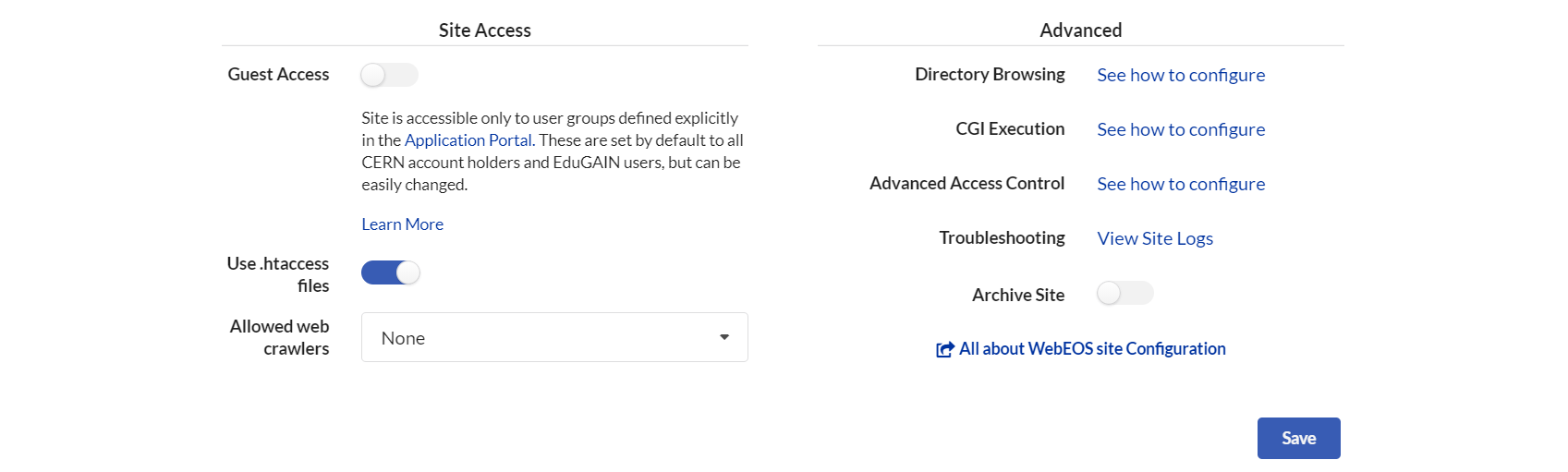
-
The Application Portal manages the detailed permissions, that is which groups have access to the site
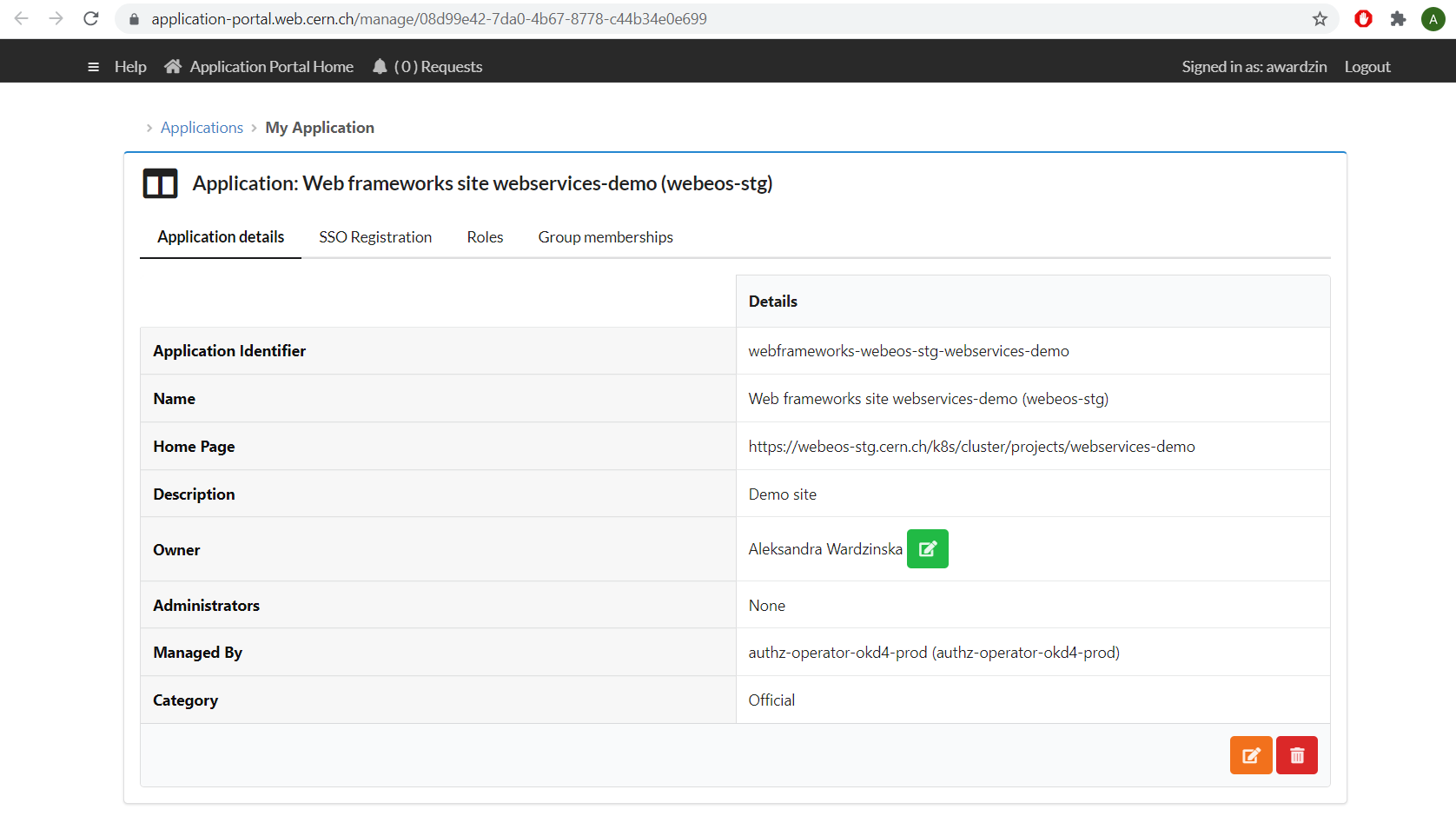
Note
The registration of sites in the Application Portal is done automatically at site creation time. The site counterpart in the Application Portal is named according to the schema webframeworks-webeos-<sitename>. For example a webEOS site webservices-demo is named webframeworks-webeos-webservices-demo in the Application Portal.
By default, only CERN and eduGAIN users have access to a webEOS site. This is achieved by an automatic creation of a role called default-role at the moment of site registration in the Application Portal.
This default access setup can be modified as described below.
Guest Access¶
This setting is available in the webEOS management screen. By default it is disabled so that the site uses the CERN SSO and has a reasonable level of access protection, as recommended by the CERN Security Team. If the setting is enabled access to the site is allowed for unauthenticated users (guest users), no SSO login screen will appear.
Manage roles via the Application Portal¶
In the Web Services Portal webEOS management screen, click on Manage roles via the Application Portal.
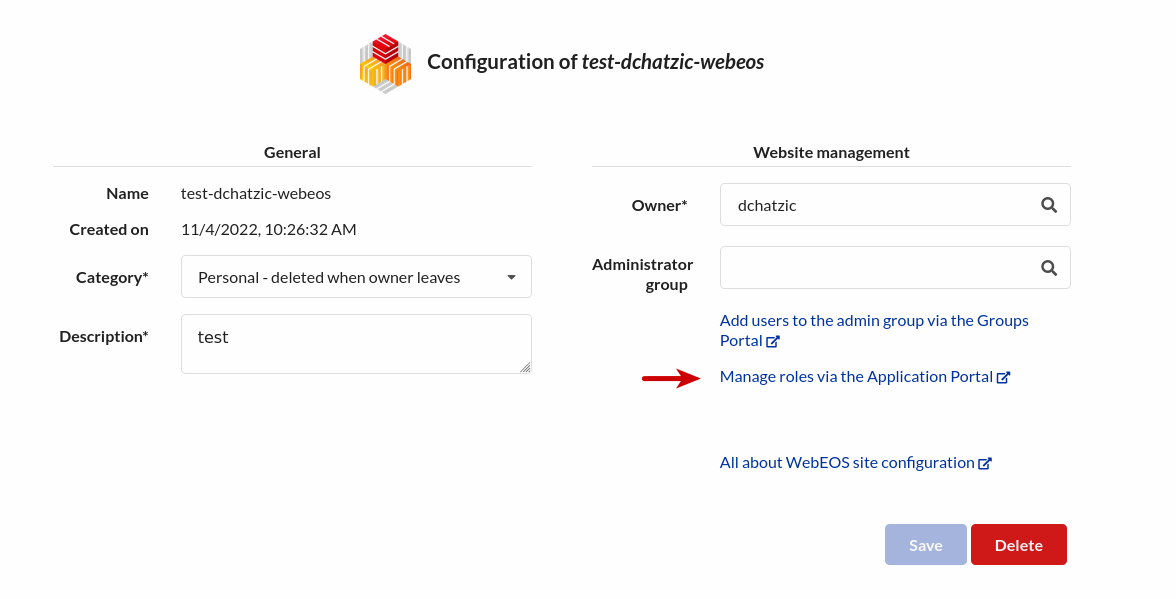
From the Application portal, you can manage the detailed permissions of your site.
Providing access to a group / application role¶
Access the application in the Application Portal following Manage roles via the Application Portal guide.
In order to grant access to a group or groups, you have to add an Application role to the site and map this role to one or more groups by following the steps mentioned here.
You can use the role to protect the entire site in which case there is nothing else to do (just make sure that Guest Access is disabled!)
Controlling access per directory¶
Alternatively you can use the role to protect a subsite of your site, that is a specific EOS subdirectory. To achieve that specify the role in an .htaccess file placed in the EOS directory which you want to protect, like this:
AuthType openid-connect
Require claim cern_roles:<role_identifier>
Warning
The setting Use .htaccess files must be enabled.
Disabling authentication per directory¶
Even if the site is protected as such, there is a possibility to remove protection for a specific subsite (EOS subdirectory) thus allowing unauthenticated access to that part of the site. To achieve this add the following .htaccess file at the level which you wish to open to the public.
AuthType None
Require all granted
Warning
The setting Use .htaccess files must be enabled.
Enabling CERN Intranet access restriction¶
CERN Intranet access restriction can be enabled with a following directive in the .htaccess file:
# The list of all CERN networks. See https://landb.cern.ch/landb/portal/cernNetwork
require ip 2001:1458::/32 2001:1459::/32 FD01:1458::/32 FD01:1459::/32 10.0.0.0/8 100.64.0.0/10 128.141.0.0/16 128.142.0.0/16 137.138.0.0/16 172.16.0.0/12 188.184.0.0/15 192.16.155.0/24 192.16.165.0/24 192.91.242.0/24 192.168.0.0/16 194.12.128.0/18
Note that you can:
- combine user authentication with access restriction by using RequireAll (logical AND)
- allow one of the multiple restrictions by using RequireAny (logical OR).
Warning
The setting Use .htaccess files must be enabled.
Common scenarios¶
The whole site accessible to unauthenticated users¶
- Enable the option
Guest Accessin the Web Services Portal webEOS management screen.
The whole site accessible to specific groups¶
- Disable the option
Guest Accessin the Web Services Portal webEOS management screen. - Access the application in the Application Portal following Manage roles via the Application Portal guide.
-
Modify the
default-rolerole by adding one or more groups:A. Click the orange icon to
Edit role details.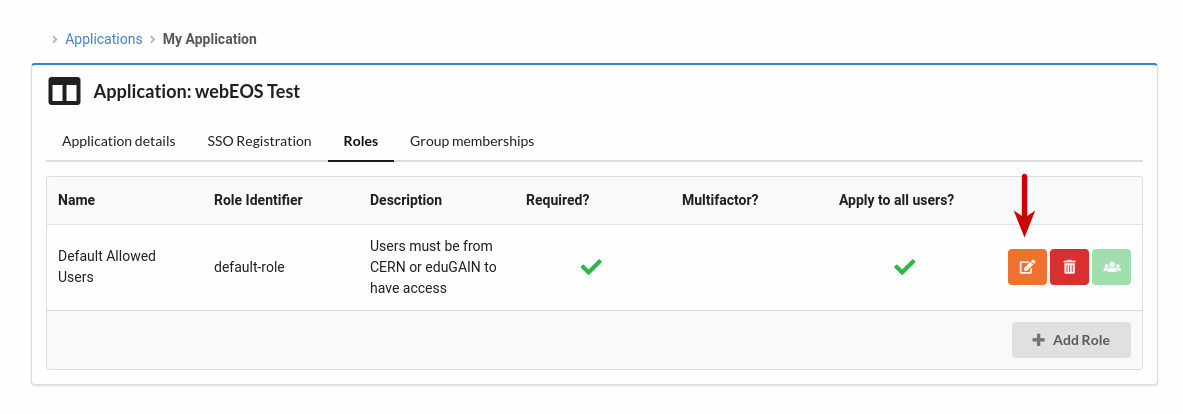
B. Uncheck the checkbox
This role applies to all authenticated usersand clickSubmit.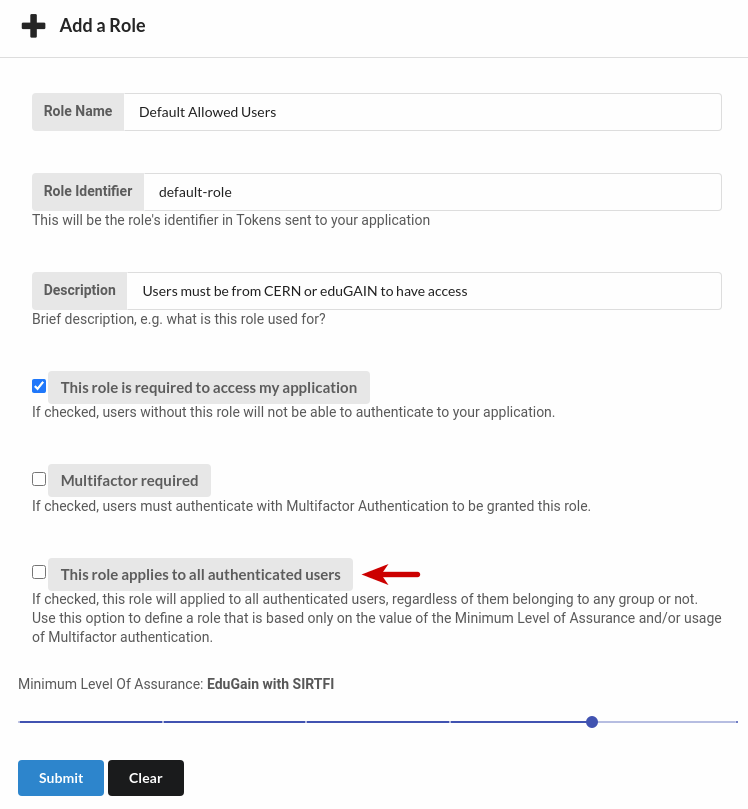
C. Then, click the green icon to
Assign role to groups.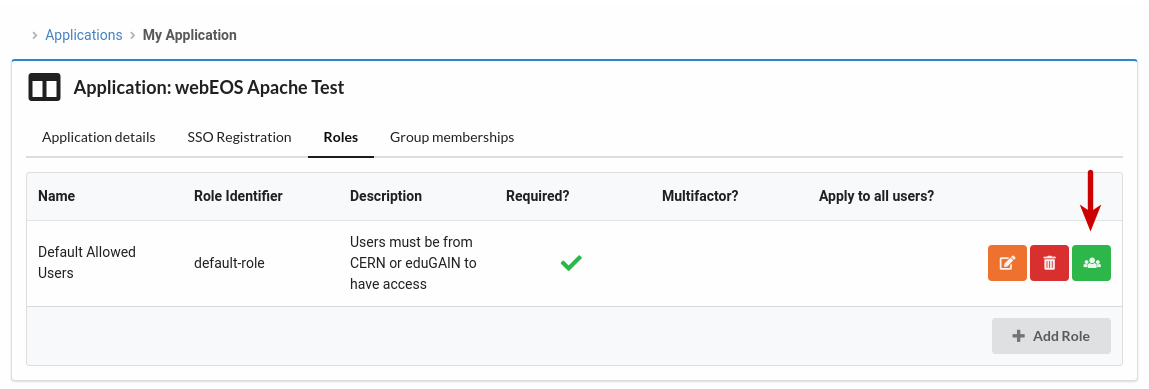
D. Search and select the group that you want to allow access.
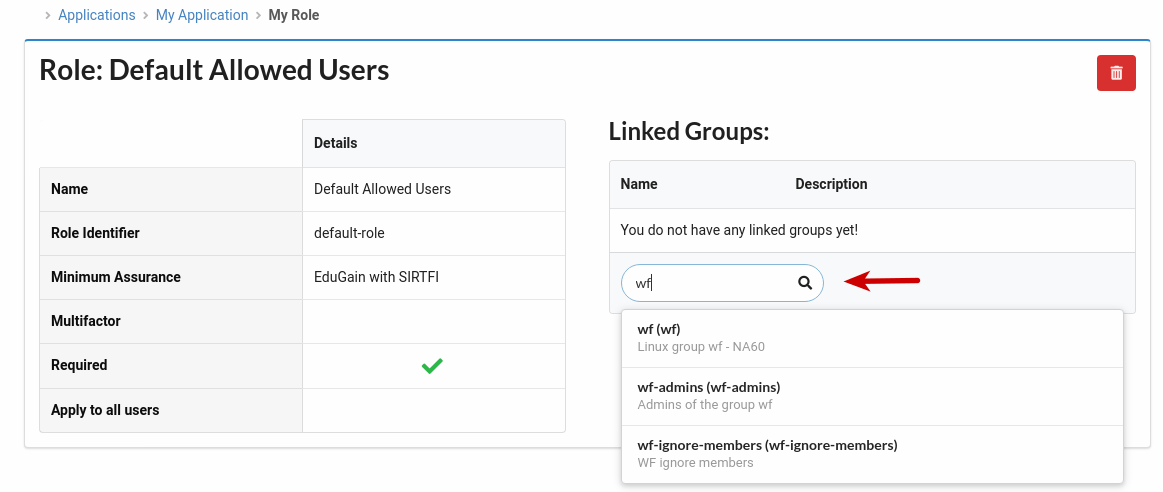
After these steps, the selected group(s) is/are linked with the
default-role. Make sure that thedefault-roleis marked asRequired.Warning
Please verify if the
Level Of Assurancedefined for the role is still accurate in respect to the group you used. By default it is set toCERN accounts and EduGAIN users, but if the group you chose to grant access to contains lightweight accounts, you need to change this setting to the lowest levelSocial Accounts, to allow the lightweight accounts to access the site.
The whole site accessible to CERN users only¶
- Disable the option
Guest Accessin the Web Services Portal webEOS management screen. - Access the application in the Application Portal following Manage roles via the Application Portal guide.
-
Modify the
default-rolerole:A. Click the orange icon to
Edit role details.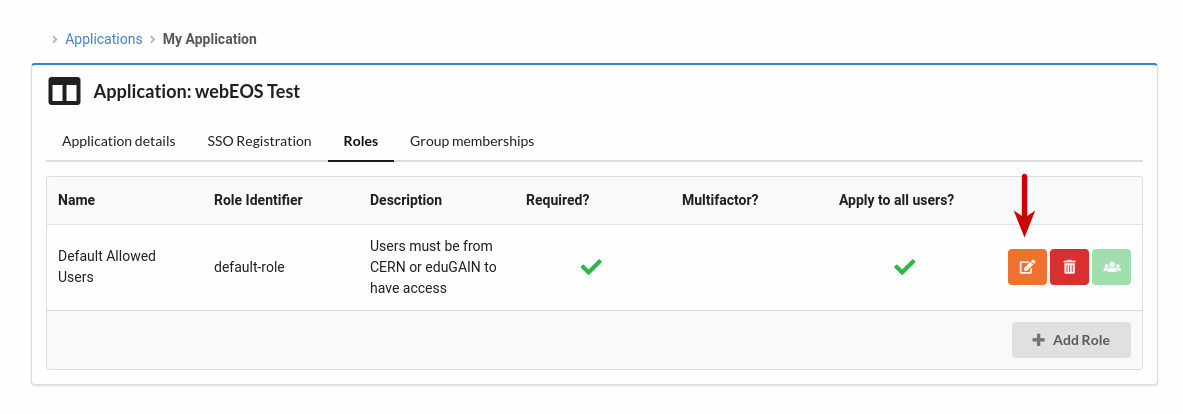
B. Make sure that the checkboxes
This role is required to access my applicationandThis role applies to all authenticated usersare checked. Set theMinimum Level of AssurancetoCERN (highest)and clickSubmit.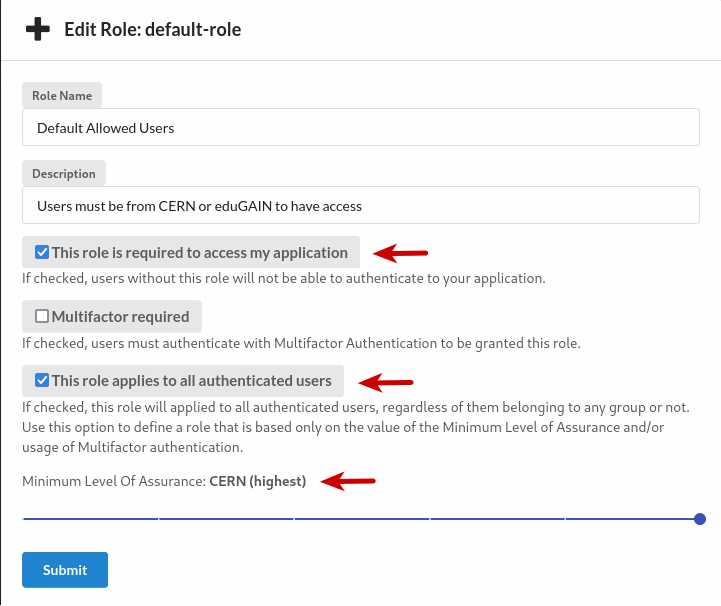
Root of the site accessible to unauthenticated users and some directories accessible to CERN users¶
In the Web Services Portal webEOS management screen:
- Enable the option
Guest Access - Enable the option
Use .htaccess files
Then, access the application in the Application Portal following Manage roles via the Application Portal guide:
-
Modify the
default-rolerole:A. Click the orange icon to
Edit role details.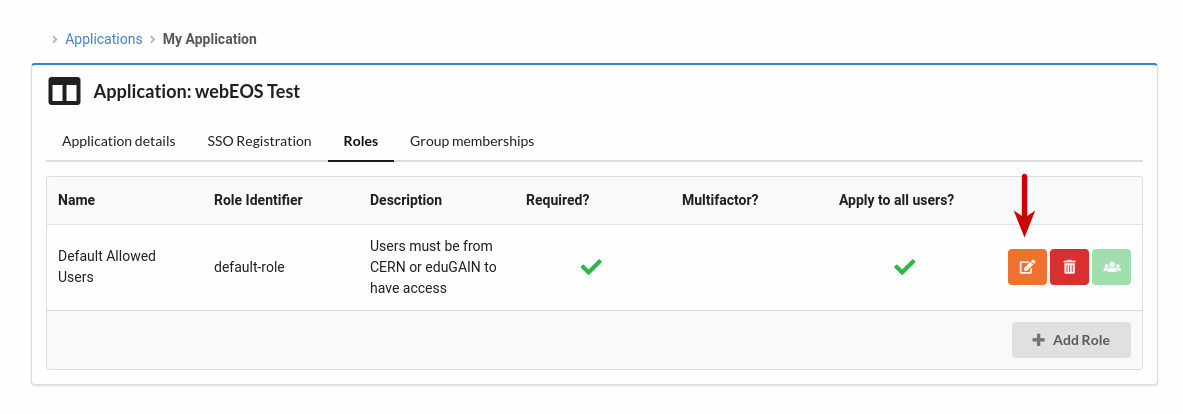
B. Make sure that the checkboxes
This role is required to access my applicationandThis role applies to all authenticated usersare checked. Set theMinimum Level of AssurancetoCERN (highest)and clickSubmit.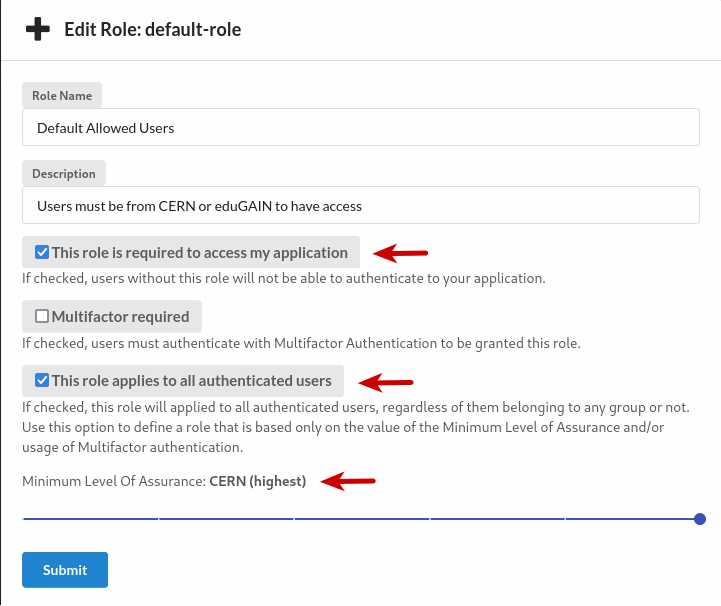
-
Use that role in the .htaccess file, placed in the EOS directory which you want to protect, like this:
AuthType openid-connect Require claim cern_roles:default-role
Root of the site accessible to unauthenticated users and some directories protected¶
In the Web Services Portal webEOS management screen:
- Enable the option
Guest Access - Enable the option
Use .htaccess files
Then, access the application in the Application Portal following Manage roles via the Application Portal guide:
- Delete the role
default-role - Create a new
Requiredrole and associate it with one or more groups - Use that role in the .htaccess file, placed in the EOS directory which you want to protect, like this:
AuthType openid-connect
Require claim cern_roles:<role_identifier>
Note
If different folders need to be available to different groups, create separate roles in the Application Portal: each role with the target group assigned, so that you can refer to these individual roles in each of the .htaccess files.
Root of the site restricted to a group of users and some directories public¶
In the Web Services Portal webEOS management screen:
- Disable the option
Guest Access - Enable the option
Use .htaccess files
Then, access the application in the Application Portal following Manage roles via the Application Portal guide:
-
Modify the existing role
default-roleby adding one or more groups. -
In the top EOS folder (root) of the site, in the
.htaccessfile, indicate thatdefault-roleis necessary:
AuthType openid-connect
Require claim cern_roles:default-role
- In the EOS directory which you want to be public, place an
.htaccessfile with the following directives:
AuthType None
Require all granted
Advanced topics¶
How to logout users from a webeos site¶
You can kill the session from your application by redirecting the user to /oidc/callback with a parameter named logout. Example:
<a href="/oidc/callback?logout=https://<site URL>/desired_landing_page_after_logout.html">Logout</a>
Using a specific SSO implementation in your application¶
Single-page applications or specific application frameworks may want to use their own libraries to implement SSO, instead of the Apache authentication module. A SSO application registration is automatically created in the Application Portal for use by the Apache authentication module, but it should not be used for other SSO libraries.
In order to use other SSO libraries, create a second registration in the Application Portal.
Technical Network support¶
To make your application "visible" from CERN's Technical Network (TN Ingress), please open a ticket to the EOS Web Hosting Service. After approval by the security team (see "Security Checklist for Developers"), the feature will be enabled for your website.
Note that generally speaking, TN Ingress and Internet Ingress are mutually exclusive - speacial exception may be granted by the security team.